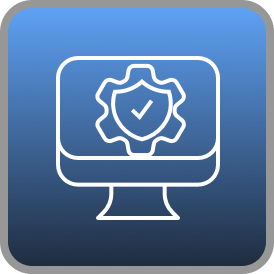Hello friend.
I have been using Evernote for years. It was the place where I put a lot of things that interested me, but then I never looked at them again. There was no real structure I enjoyed working with. And I still use it for that, like a filing cabinet for documents I might need later. But not for working with them, just for safekeeping so to say. So where do I work with my notes and writing?
This is where Notion comes in. The all-in-one workspace as they like to call it. It actually is one. Notion structures all your content in blocks and gives you a ton of freedom to design your own system. From simple text blocks to embedded third-party apps. One of my favorite features is that it supports markdown for your text. You can even create “databases” to store your information in and link these with each other. I will tell you more about all these blocks and functions later, today we will focus on the general application and how I use it for university.
It is also possible to share your Notion pages with other people and work on them together. And if you are a student, you get the personal pro plan for free, which is usually 5$ a month. With it you get unlimited file uploads (50 MB limit without it), unlimited guests you can invite to your pages (usually 5), and a 30-day history of your changes.
Oh and if you just want to try the template of my planner, you can get it here.
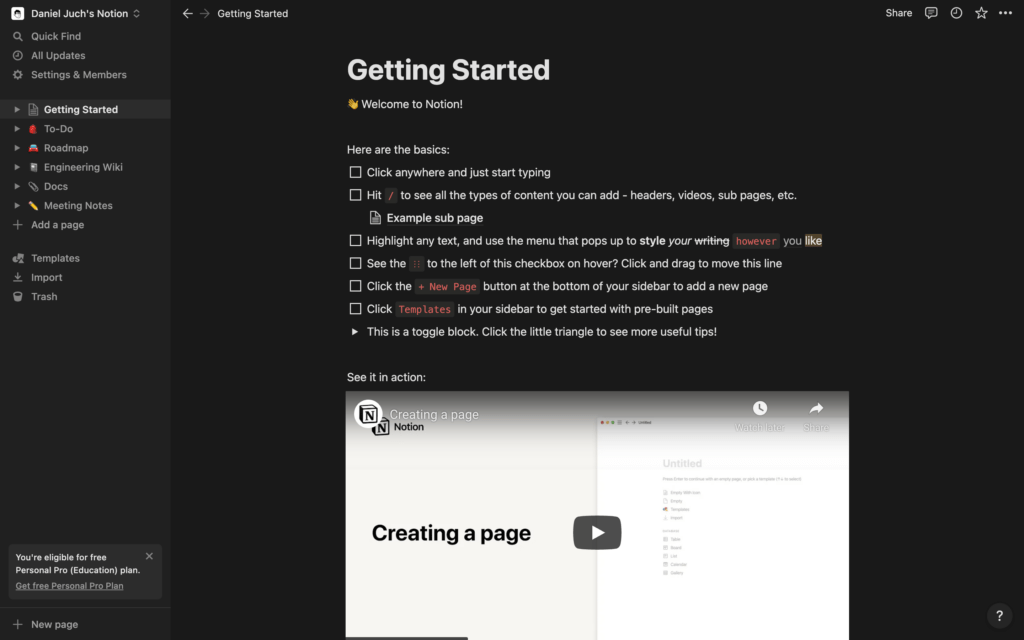
This is how you are greeted when you create a new account or workspace. You can work in different workspaces if you want to separate your personal area from your business-related systems as an example. Or you use a shared workspace to collaborate with your colleagues (if you pay for the team plan, which is 10$ a month per user).
All the options and possibilities in Notion might seem overwhelming at first. But to help you out, there are a ton of different templates you can use directly in Notion, and even a lot more to find online. So if you don’t want to, you don’t have to design your own system. You can just use templates somebody else built. That’s how most people start to use Notion.
So now let’s take a look at how I use Notion for university.
I use a set of interrelated databases to store all the information I need. This is my dashboard, where everything gets connected, but most of my work I do from inside the courses, for them I created a template which just shows all content related to the specific course:
- Four databases:
- Class Notes – are for all notes I take during my lectures.
- Lecturers – contact information of your lecturers, if you need to reach out to them
- Questions – Study Questions, which have a formula in their database so you can use them for spaced repetition.
- Documents – Study Materials, like PDFs and so on. It’s another database, where I embed the PDFs in the individual pages, so one file can be linked to multiple class notes.
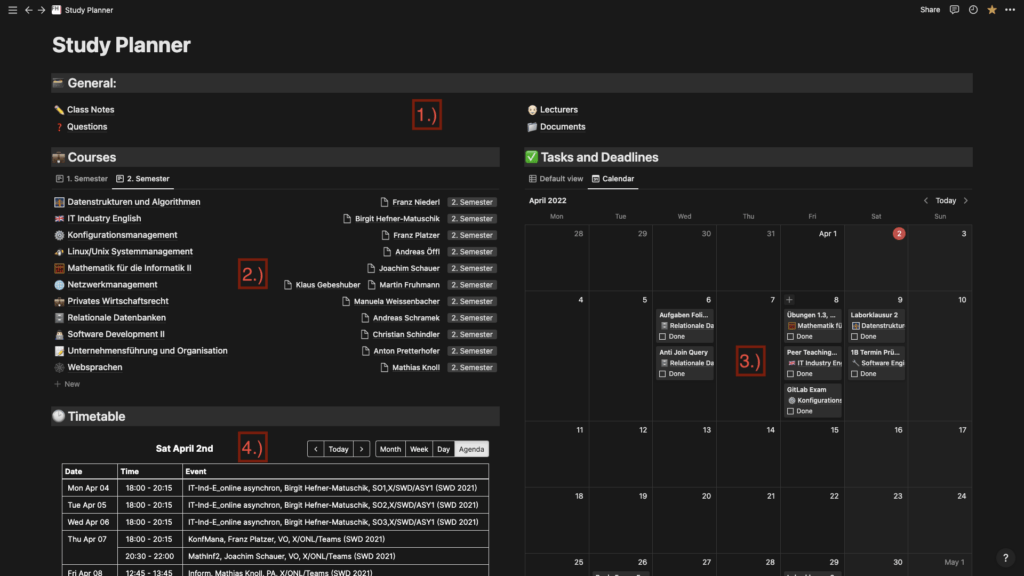
- Courses – the database and overview of all your courses, I made different views for every semester.
- Tasks and Deadlines – a calendar view to keep track of all your assignments and exams.
- Timetable – for this timetable I use a https://indify.co calendar widget, which I connected to a web calendar of my university.
And this is the course template, which shows you just the elements related to this course:
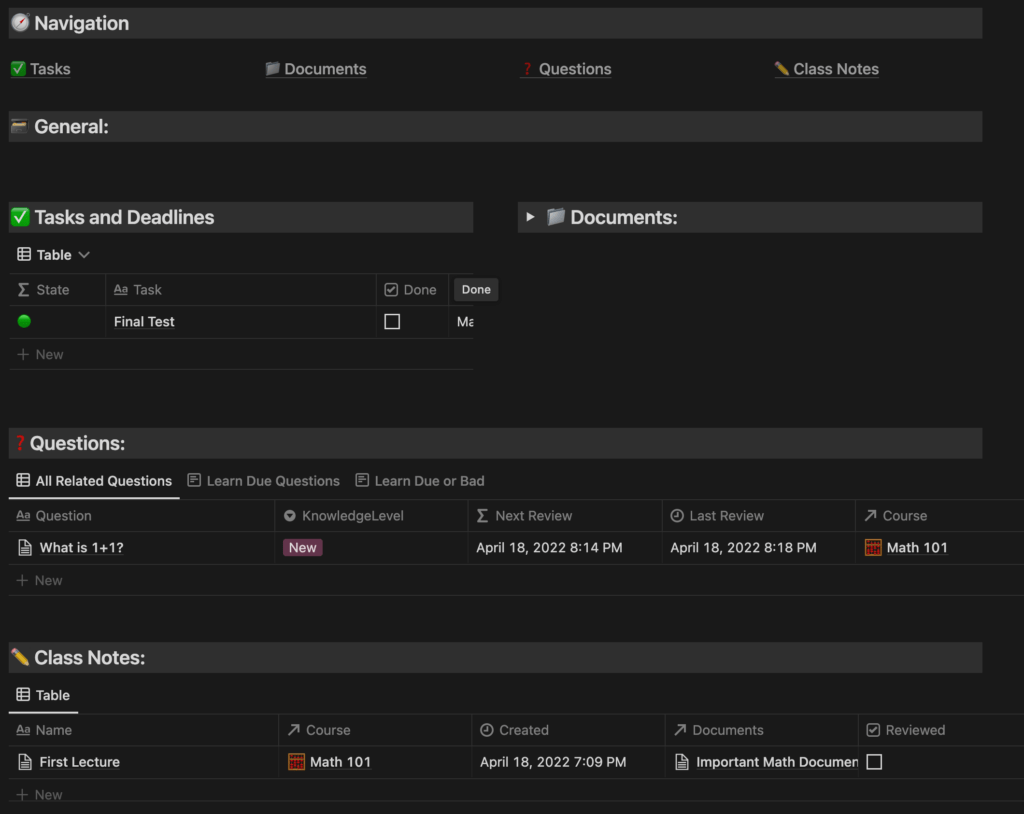
Out of this template, I do most of the work. Take notes during class, study with the practice questions, keep track of the deadlines, and store all my study material. Under the general tab I usually just write down the grading criteria. Sadly, the links in the navigation area don’t work by default, they should point to the specific blocks. If you don’t need them just delete them, otherwise you have to edit the links for each course.
Oh, and since you made it to the end of the post, you can also get the template here without entering your email address.
If you have any questions or feedback, feel free to reach out to me here or on Twitter.